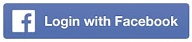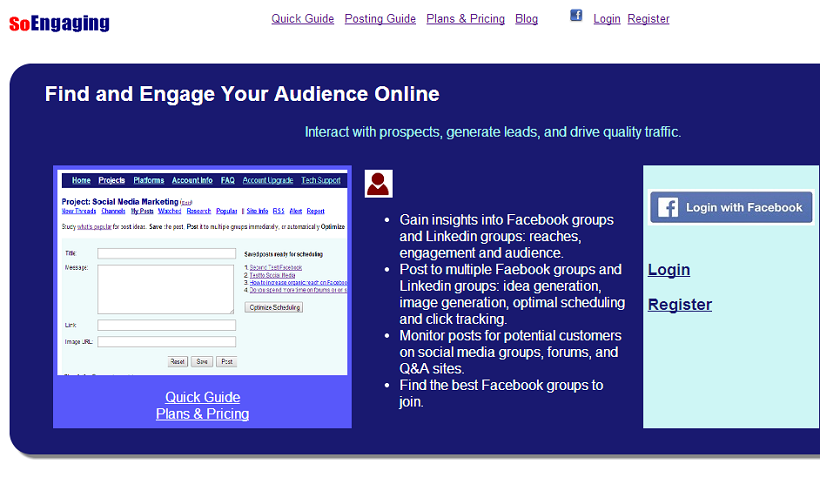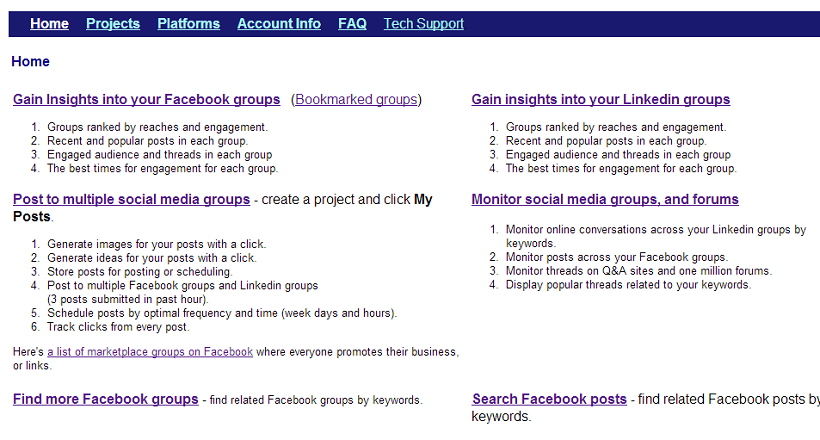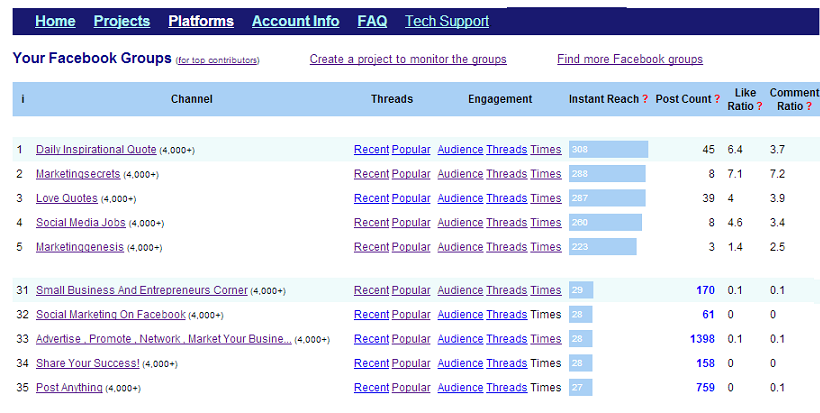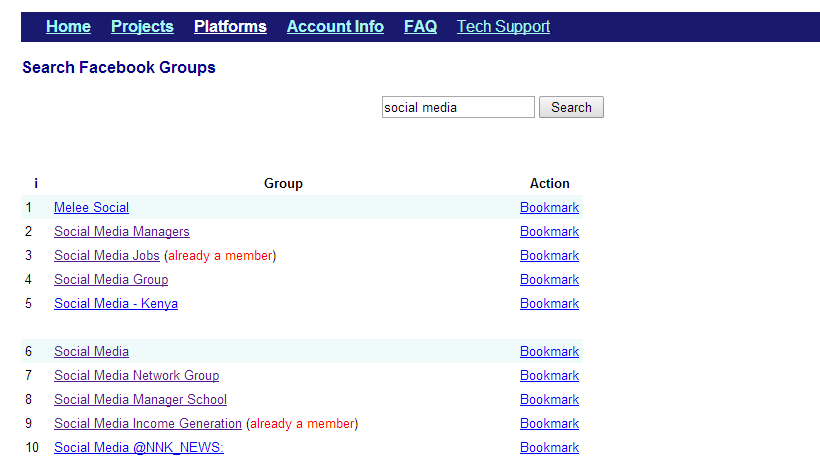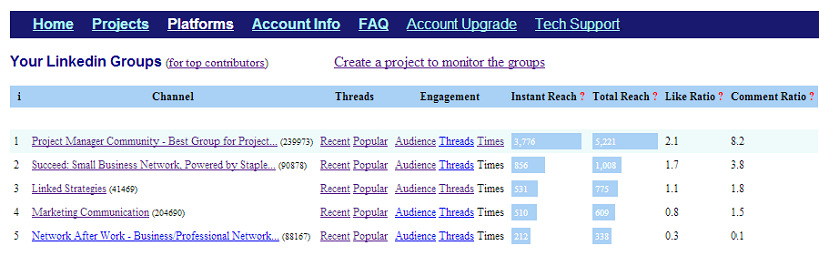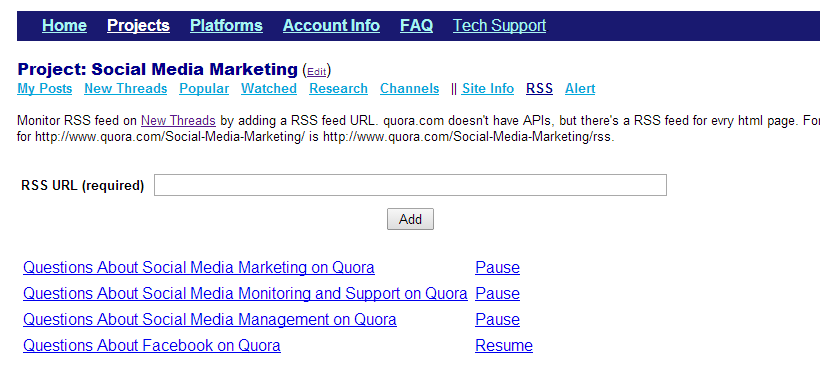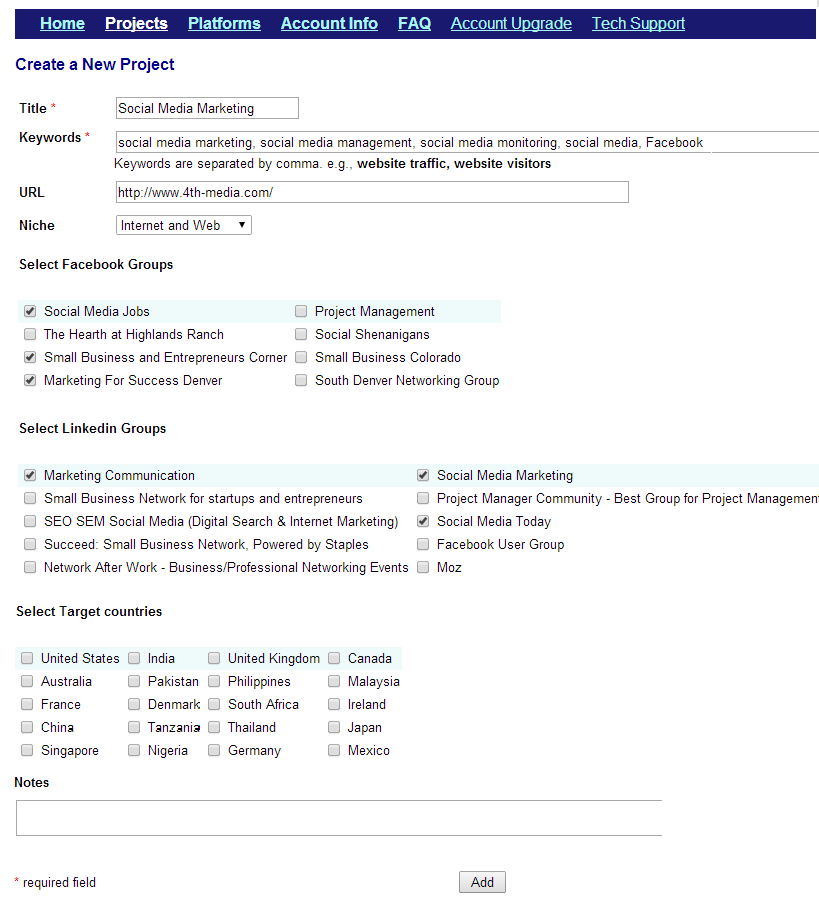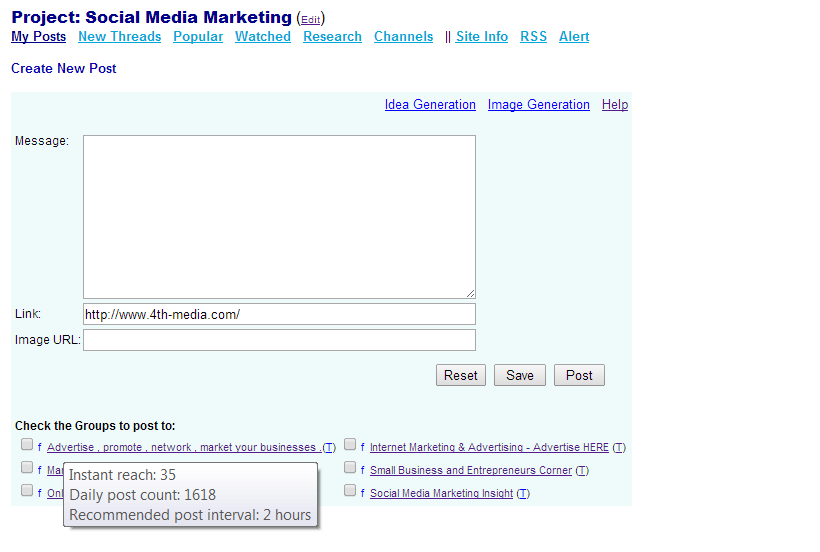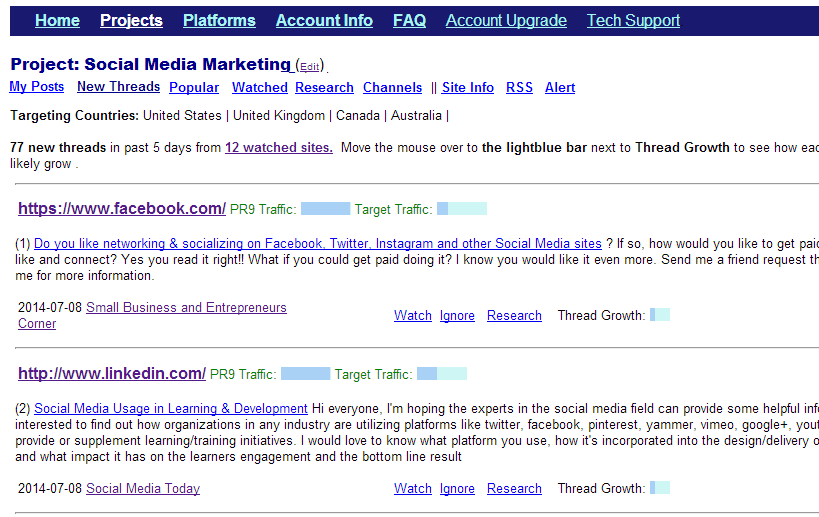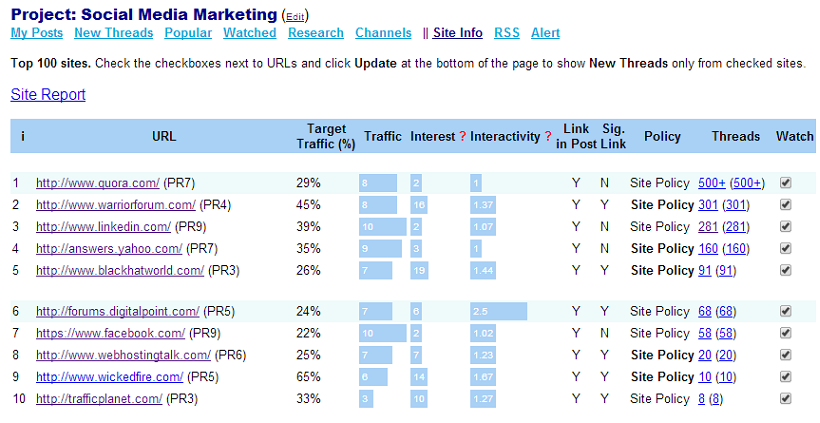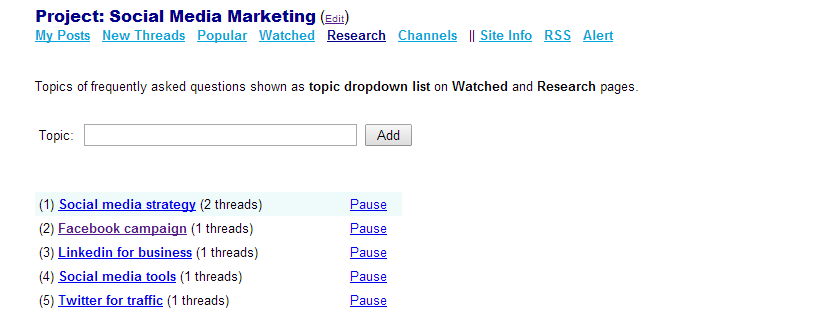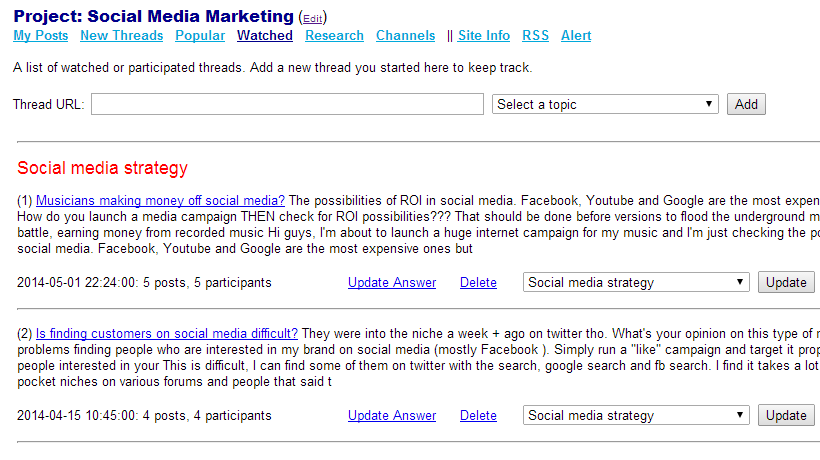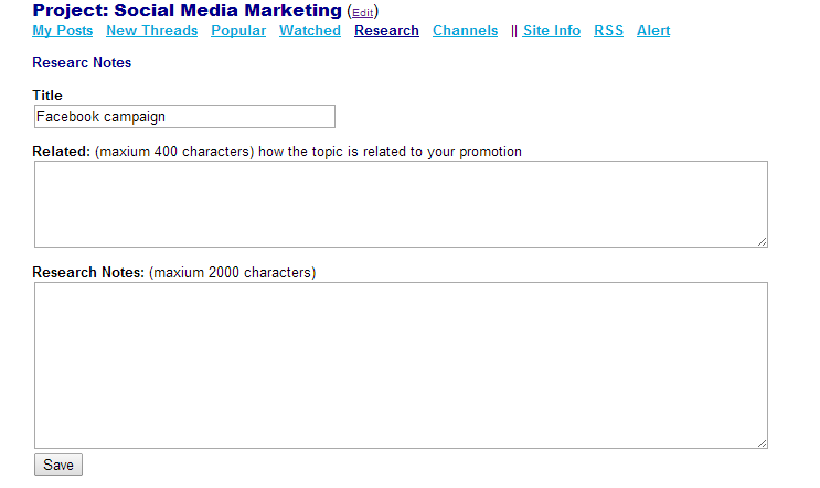|
||||
|
Many people post requests in online communities for products and/or services that you offer no matter what industry you're in and where your business is operated. You just need to find them. For each request there're tens and even hundreds of other people who follow the thread and are also interested in the same products and/or services.
SoEngaging is a powerful platform to drive highly targeted traffic and discover leads in online communities. This guide will explain the process step-by-step. The same process can also be used to find coming events or free stuff in a particular city, or anything you're interested in.
Finding the right online communities to join is the first step to drive highly targeted visits and discover leads online. Facebook groups are the #1 source for online conversations.
1.1 Gain Insights into Your Facebook groups
Group insights are shown on Your Facebook groups page, which ranks the groups by the numbers of members a post will reach. It also shows the analytics of each group in terms of engagement and the best times for engagement.
Click Find more Facebook groups at the lower left corner on the welcome page to search related Facebook groups by keywords. You could easily find 100 Facebook groups in any niche. For instance, there're more than 200 Facebook groups related to travel in Colorado.
A list of Facebook groups is shown instantly when keywords are typed into the search box. The search results also display whether you're already a member of a group. A new window is opened when clicking a group name so you can do a quick scan to decide whether you want to join the group. You'll find and join dozens of good groups in just a few minutes. A group can be bookmarked for later review. The new groups once accepted will be shown on Your Facebook group with analytical stats.
Click Gain Insights into Your Linkedin groups to load the Linkedin groups which you're already a member of. It may take about 30 seconds or more to evaluate and rank the groups dependent on how many groups you belong to. A Linkedin member could belong to up to 50 groups.
You could also monitor RSS feeds on SoEngaging. For instance, we could use RSS feed to monitor questions on quora.com.
SoEngaging automatically finds related threads on millions of forums by keywords when a project is created.
A user could belong to hundreds of Facebook groups in many niches for many reasons. A project organizes social monitoring by keywords. 2.1 Create a new project Click Projects tab at the upper left corner then click Create a new project link to create a new project.
It may take one minute to create a new project while gathering data from many sources. Now the project Socail Media Marketing is created. And the user is directed to My Posts page ready to share posts to multiple groups.
Click New Threads at the upper left corner to view the relevant threads we're monitoring.
There're three action items for each thread:
Move the mouse over to the lightblue Traffic bar to view the numeric value of the traffic (1 - 10 scale). 2.2 Filter the results by sites Click Site Info to check the sites you want the threads to be shown on New threads page.
Each site is measured by:
3.1 Organize the threads by topics Go to Research tab to create a list of topics to organize monitored threads.
3.2 Track the watched threads A thread is marked as watched by clicking Watch link or by saving reply to the thread. Watched thread page tracks all watched and participated threads grouped by topics for easy followup. This is also the place to add and track the new conversations initiated by you.
3.3 Develop knowledge base for FAQs Tens or even hundreds of new conversations are initiated every day for many popular topics, but 20% of answers often cover 80% of questions. It is more productive to develop a knowledge base for frequently asked questions. Click a topic ("Facebook campaign" for instance) to store your research notes and reference links for the topic.
In this quick guide, we've walked through the steps to monitor Facebook groups and Linkedin groups using SoEngaging platform. |
||||
| ||||